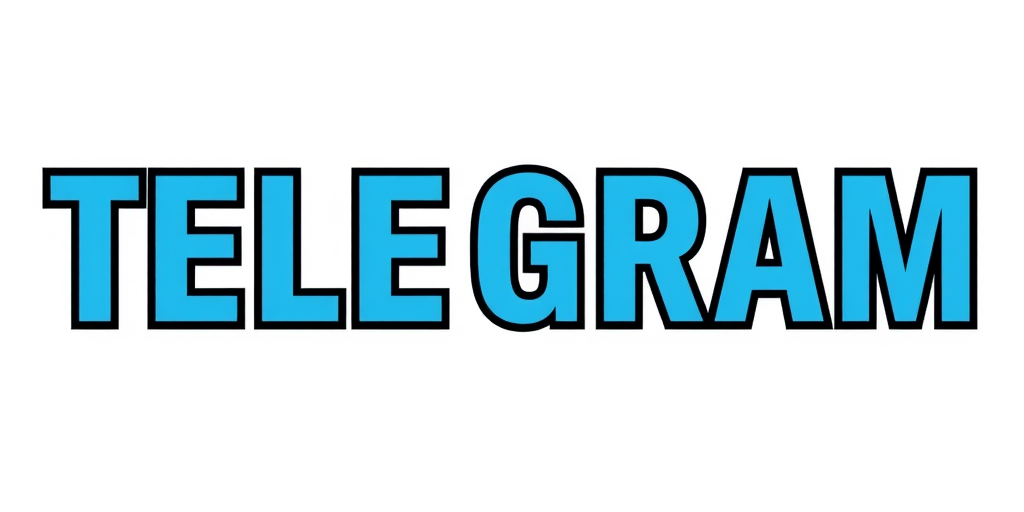Glassworker Review: A Stunning Miyazaki-Style Peace-Themed Fable




Discover how technology and creativity intertwine to shape storytelling in the digital age.

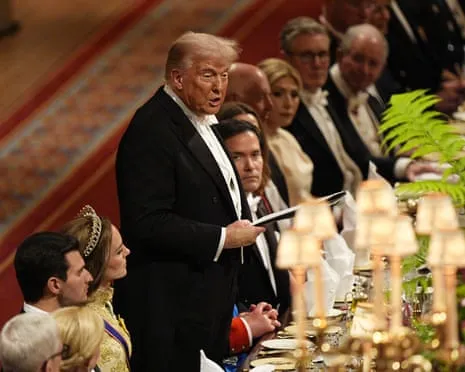










 News
News
 News
News
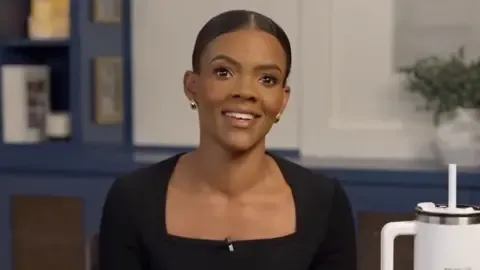 News
News
 News
News

 Travis Mcguire
Travis Mcguire

 Travis Mcguire
Travis Mcguire

 Travis Mcguire
Travis Mcguire
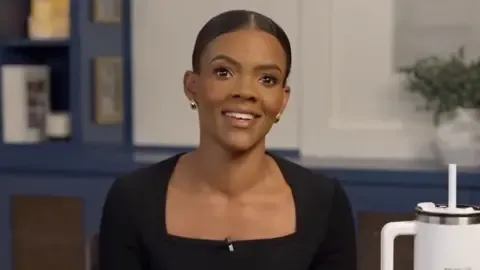

 Travis Mcguire
Travis Mcguire

 Travis Mcguire
Travis Mcguire